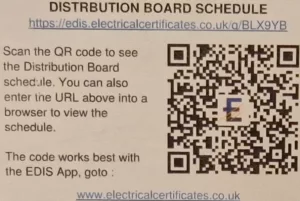Or Follow the Steps Below:
GUIDE TO USING THE EDIS QR CODE FEATURE
Using the phone QR code reader to read EDIS QR codes is available to any phone that has a QR Code Reader
You can test your QR code reader using the QR Code below:
1 PRE-REQUISUTES
The following pre-requisites are required:
- EDIS Cloud Registration:
- Registration
- Requesting estate visibility
- Requesting building access
Go to www.electricalcertificates.co.uk to complete your registration and access permission approval
- EDIS Mobile – download links: https://www.electricalcertificates.co.uk/edis-mobile/
EDIS QR Codes require the EDIS Mobile Download the EDIS Mobile app from the Google Play or the Apple App store.
- A pack of EDIS QR Codes, these can be requested from support@electricalcertificates.co.uk.
2 EDIS DISTRIBUTION BOARD QR CODES
There are three main steps to setting up the QR code links:
- Stick the code to the distribution board panel or door (usually inside the door where the existing schedule is located)
- Scan to assign a QR Code: This step associates a Board with a QR code. When the QR code is printed it has no associations.
- Scan to view the board details
- Scan to test a board
2.1 Scan to assign QR Code
Steps | |
1.Download Boards onto phone, click the Sync icon. Or see Sync Cloud Boards with the Mobile App 2.Stick the QR code on the board, QR codes can be requested from support@electricalcertificates.co.uk 3.Select the board on phone 4.Scan the QR code 5.Accept the QR code assignment to the Board |
|
2.2 Scan to View
Steps | |
1.Download Boards onto phone (not needed if you are connected to the Internet), see Sync Cloud Boards with the Mobile Ap 2.Scan the QR code; the system will search for the board 3.View the Board details |
|
2.3 Scan to Test
Steps | |
2. Enter test results 3. Upload certificate to EDIS Cloud |
|