EDIS provides a feature to export electrical certificates into an EDIS Microsoft Excel Certificates file, this includes the distribution board circuit details and test details. Follow the steps below to download, edit and Upload the observations details in the EDIS Excel workbook.
- From the EDIS web portal, edit the certificate and then export the Excel Workbook Zip file from the Certificate page.
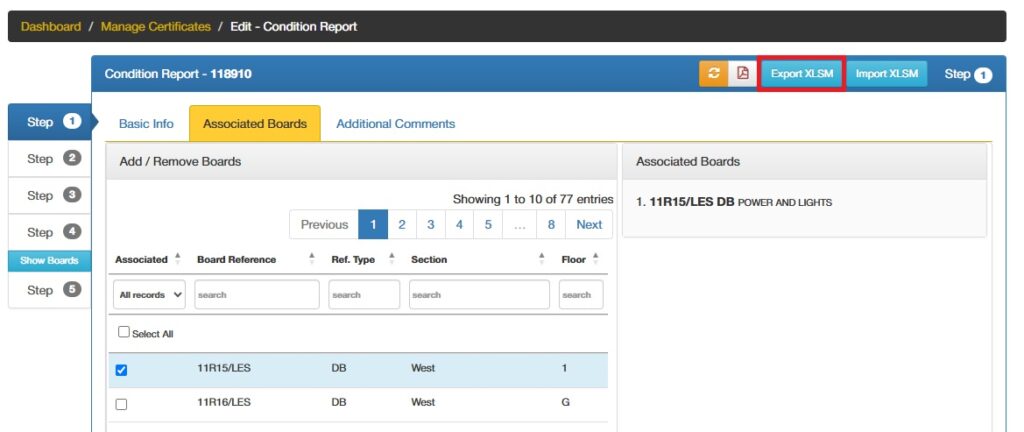
- Right click on the Zip file to extract the Worksheet from the downloaded Zip file to a folder
- Unblock the macros by right clicking on the unZipped workbook
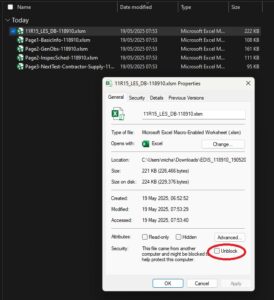
- After opening the workbook click”Enable Content” button
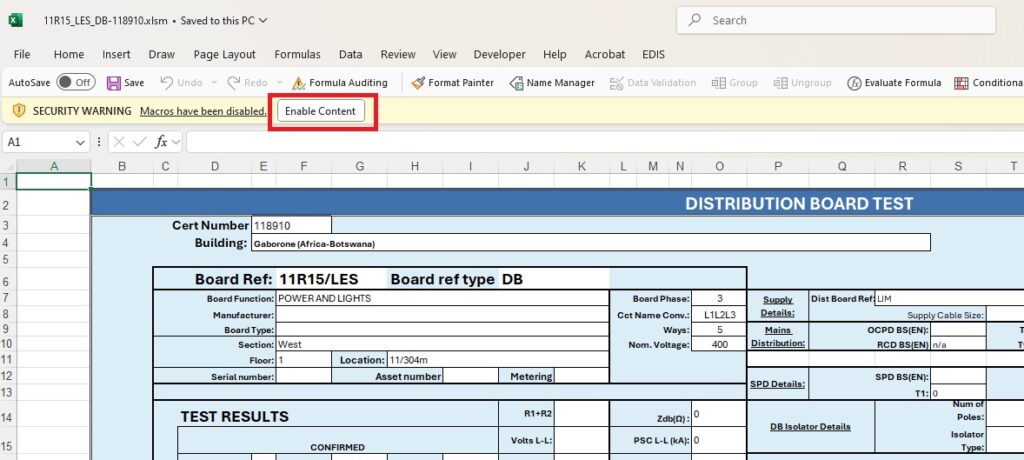
- You will notice the EDIS Excel menu option on the Excel Ribbon

The workbook had three worksheets (tabs): 
- Boards – board details
- Circuits – circuit details and test details
- Circuit Observations – Observations relating to circuits
Select the Workbook tab then click the EDIS menu option on the ribbon -to see the Actions that can be applied.
The EDIS Excel menu option to Edit/update Circuits: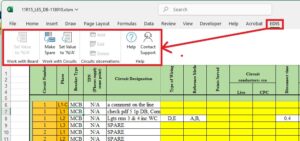
The EDIS Excel menu option to Edit/update Observations :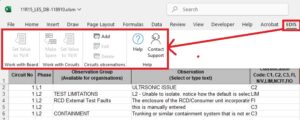
There are multiple columns for observations:
- Circuit number – valid entries should match a value is in the circuit list
- Circuit Phase – valid entries should match a value is in the circuit list
- Observation Group – this will be selectable if the user has entries in the Organisation data, You can only select from the observation group picklist.
- Observation – enter or select an observation
- Severity code – enter a valid code
- Unique ID, (Deleting a record with a unique ID will result in a deleted record in EDIS Cloud) – this is a system field and should not be changed or edited
When the workbook has been completed and is ready for upload, return to the EDIS certificates on the EDIS Portal and upload the excel workbook.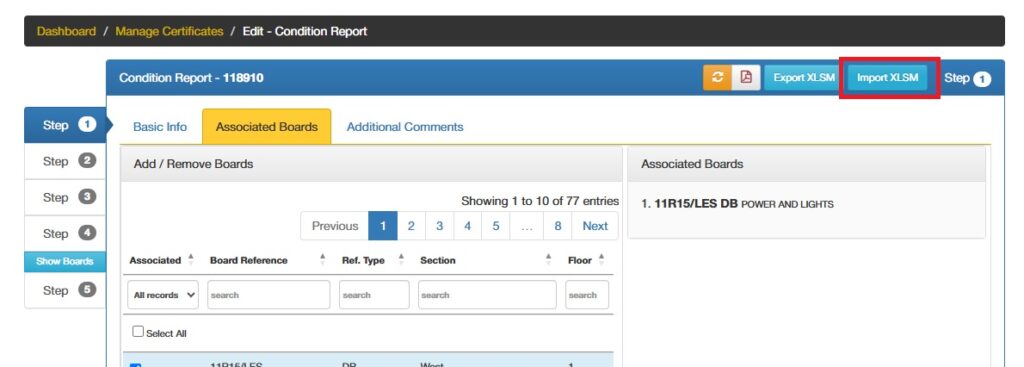
Predefined observation lookups for organisations will be shown in the pick list
If you belong to an organisation on the EDIS system there will be predefined observations. The predefined observations will appear in the Observation Group and Observation pick lists. Here is more information about Organisation groups.
If you are not a member of an organisation, you will not see any options in the pick lists.
Difference between Observation Groups and Observations
For example, RCD related observation may be grouped into the RCD group, Earthing observations may be grouped into the Earthing Group.
The grouping allows for easier management of large lists of observations.

