In EDIS, the layout and information displayed for a distribution board schedule are determined by its Board Type. This allows you to automatically generate the correct format for different kinds of electrical boards.
Each distribution board is uniquely identified by combining two fields:
Board Reference: The specific name you give the board (e.g., NE/1/LG/L1).
Board Type: The category of the board (e.g., DB).
Together, they create a unique identifier like NE/1/LG/L1 DB. The Board Type is the key that tells EDIS which layout to use for both on-screen editing and the final PDF certificate.
There are three primary layouts available, each tailored for specific types of distribution boards.
This is the standard layout for final circuit distribution boards, typically protected by MCBs or RCBOs.
Board Types: DB
Key Features:
Displays standard protective device details for MCBs/RCBOs.
Circuits are identified by a circuit number and phase (e.g., 1L1, 2L2, 3L3).
This layout is designed for boards that use Moulded Case Circuit Breakers (MCCBs) and require additional details about the device settings.
Board Types: MCCB
Key Features:
Includes fields for detailed MCCB settings (e.g., overload Ir and instantaneous Im settings).
Circuits are identified by a circuit number and phase (e.g., 1L1, 1L2, 1L3).
This layout is used for sub-main distribution, where the schedule needs to identify outgoing cables or cubicles rather than simple circuit numbers.
Board Types: SWRM, PANEL, SUBMAIN
Key Features:
The “Circuit Number” column is replaced with a Cable Ref / Cubicle Number field (e.g., CR-001, AE02).
Also includes fields for detailed MCCB settings.
You can easily see the difference between these layouts. Simply edit an existing board and change its Board Type. When you view the board on-screen or generate a new PDF schedule, the layout will automatically update to match the selected type, showing the relevant fields and formatting for that specific application.
The decision tree below describes the layout is determined:
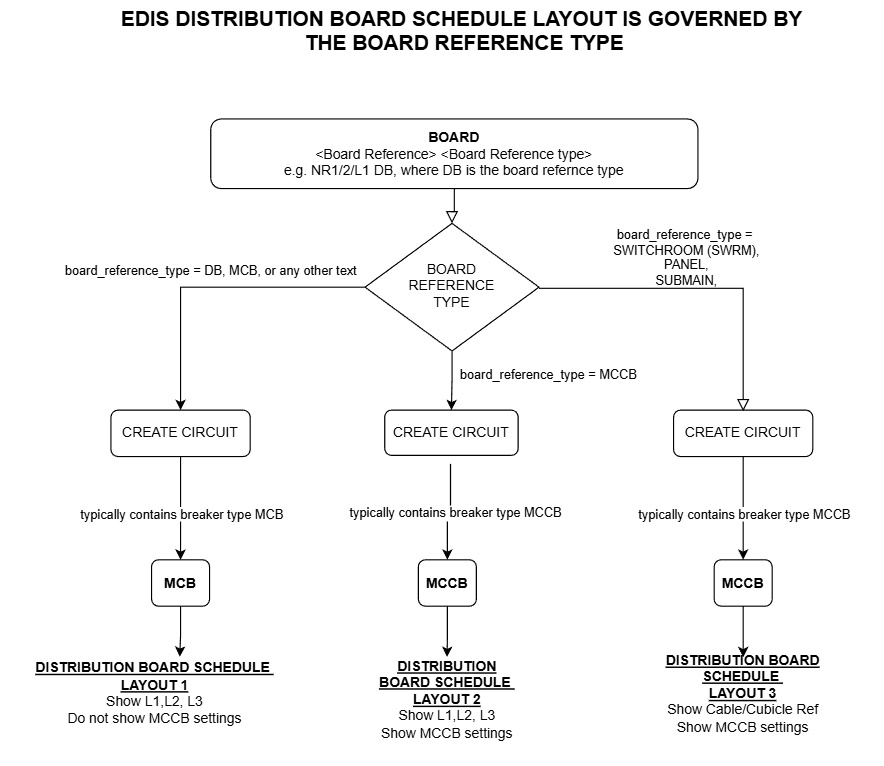
| Cookie | Duration | Description |
|---|---|---|
| cookielawinfo-checkbox-analytics | 11 months | This cookie is set by GDPR Cookie Consent plugin. The cookie is used to store the user consent for the cookies in the category "Analytics". |
| cookielawinfo-checkbox-functional | 11 months | The cookie is set by GDPR cookie consent to record the user consent for the cookies in the category "Functional". |
| cookielawinfo-checkbox-necessary | 11 months | This cookie is set by GDPR Cookie Consent plugin. The cookies is used to store the user consent for the cookies in the category "Necessary". |
| cookielawinfo-checkbox-others | 11 months | This cookie is set by GDPR Cookie Consent plugin. The cookie is used to store the user consent for the cookies in the category "Other. |
| cookielawinfo-checkbox-performance | 11 months | This cookie is set by GDPR Cookie Consent plugin. The cookie is used to store the user consent for the cookies in the category "Performance". |
| viewed_cookie_policy | 11 months | The cookie is set by the GDPR Cookie Consent plugin and is used to store whether or not user has consented to the use of cookies. It does not store any personal data. |